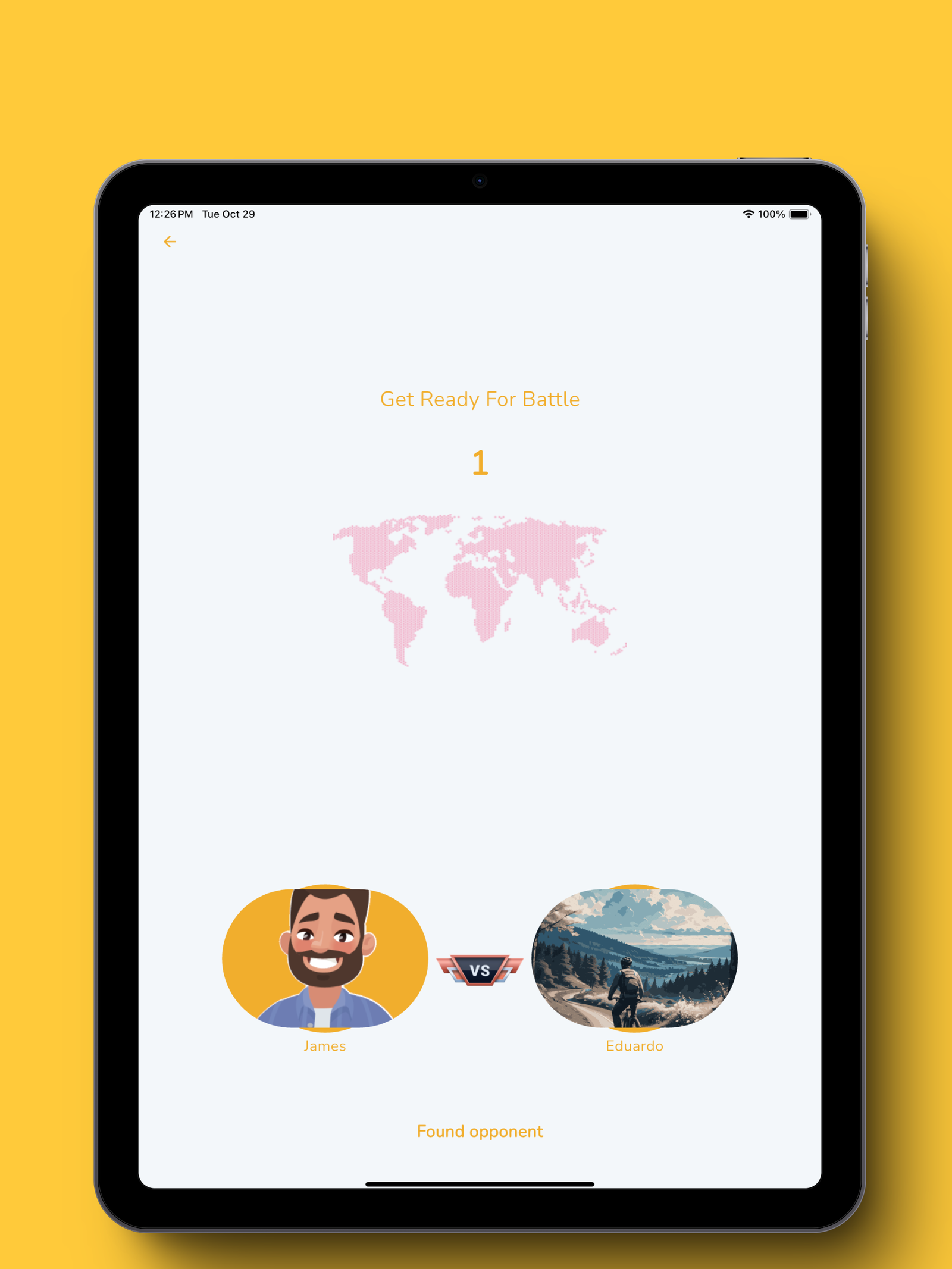
- Amal Augustine
- December 3, 2024
Complete guide on how to use Spelling Better App?
- Today’s NYT Spelling Bee Pangram and Word List – June 11, 2025 - June 12, 2025
- Today’s NYT Spelling Bee Pangram & Word List – Full Breakdown - May 3, 2025
- NYT Spelling Bee Answers for Today’s Pangram Solutions - May 2, 2025
The Spelling Better App is designed to make learning spelling and vocabulary fun, interactive, and personalized for users of all ages. Whether you’re preparing for a Spelling Bee, looking to enhance your vocabulary, or simply love word games, this guide will walk you through every feature and how to use them effectively.
1. Download and Install the App
The first step is to get the app on your device.
- Go to the Google Play Store or Apple App Store.
- Search for “Spelling Better.”
- Click Install and wait for the app to download.
- Once installed, open the app and follow the on-screen instructions.
2. Create Your Account
To access all features, you’ll need to create an account:
- Click on the Sign Up button.
- Enter your details, such as name, email address, and password.
- Verify your email if prompted.
- Once your account is set up, you’ll be redirected to the dashboard.
Note: If you’re under 13, you may need parental consent to create an account.
3. Dashboard Overview
The Dashboard is your central hub, where you can access all the app features. Here’s what you’ll find:
- Word of the Day: A new word every day with its meaning, pronunciation, and usage example.
- Daily Challenges: Timed quizzes to test and improve your spelling skills.
- Spelling Bee Simulation: Practice real-life Spelling Bee scenarios.
- Progress Tracker: View your stats, including accuracy, speed, and areas for improvement.
- Leaderboards: See how you rank globally or among friends.
4. Features and How to Use Them
A. Word of the Day
Expand your vocabulary one word at a time with the Word of the Day feature.
- On the Dashboard, tap on Word of the Day.
- Read the word’s definition, origin, and example sentence.
- Use the word in a sentence and save it to your journal for practice.
B. Spelling Bee Simulation
Prepare for real competitions with Spelling Bee simulations.
- Tap on Spelling Bee Simulation from the Dashboard.
- Choose your difficulty level: Beginner, Intermediate, or Advanced.
- Listen to the word’s pronunciation and spell it out loud or type it into the app.
- Get instant feedback on whether your spelling is correct.
C. Vocabulary Games
Make learning fun with engaging word games.
- Access games like Word Scramble, Fill in the Blanks, or Word Matching under the Games tab.
- Each game has multiple difficulty levels to suit your learning stage.
- Earn points and badges for completing levels.
D. Personalized Learning Paths
Focus on areas where you need the most improvement.
- Tap on Learning Path from the Dashboard.
- Take a short quiz to assess your skill level.
- Follow the app’s recommended exercises, tailored to your strengths and weaknesses.
E. Progress Tracker
Keep track of your learning journey.
- Tap on Progress to view detailed analytics, including:
- Words mastered
- Accuracy percentage
- Time spent learning
- Use the feedback to refine your study routine.
F. Leaderboards and Badges
Stay motivated by competing with others.
- Go to the Leaderboards section to see your ranking.
- Earn badges for completing milestones like mastering 100 words or completing daily challenges.
- Compete with friends by inviting them to join the app.
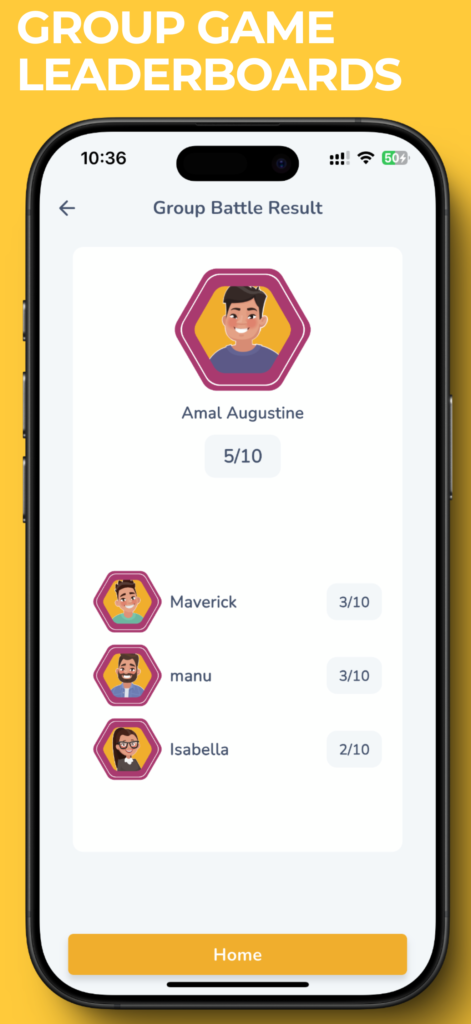
5. Settings and Customization
Tailor the app to your preferences for a more personalized experience.
- Notifications: Enable daily reminders for challenges or Word of the Day.
- Themes: Choose a light or dark mode for better visibility.
- Audio Settings: Adjust the volume for pronunciations or turn on/off hints.
6. Advanced Features
A. Flashcards
Memorize difficult words with flashcards.
- Tap on the Flashcards section.
- Swipe left or right to view the cards.
- Use the “Mark as Mastered” feature to keep track of learned words.
B. Audio Pronunciation
Practice words with accurate audio pronunciations.
- In quizzes or challenges, tap the Audio Icon to hear the word.
- Repeat the pronunciation to improve your phonetic skills.
Note: All audio is processed locally on your device for privacy.
7. Competing with Friends
Make learning social by challenging your friends.
- Tap on Challenge a Friend from the Dashboard.
- Select a game mode: 1v1 Spelling Bee, Word Scramble, etc.
- Invite your friend via a unique code or link.
- Compete in real-time and view the winner’s stats at the end.
8. Offline Mode
Access learning resources even without the internet.
- Download word lists, flashcards, or progress reports in advance.
- Use these offline features to keep learning anytime, anywhere.
9. Common Troubleshooting
- Forgot Password? Click “Forgot Password” on the login screen and follow the instructions to reset it.
- App Crashing? Ensure you’re using the latest version of the app and clear your device’s cache if needed.
- Audio Issues? Check if your microphone permissions are enabled in the device settings.
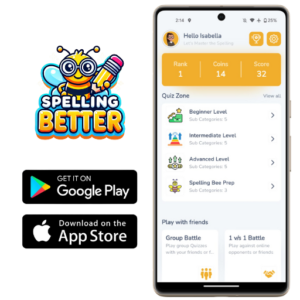
10. Tips for Maximum Results
- Set daily learning goals, such as mastering 10 words or completing a challenge.
- Use the app consistently for 10-15 minutes daily.
- Review your progress weekly and adjust your learning path if needed.
Conclusion
The Spelling Better App is more than just a tool—it’s your companion for mastering spelling and vocabulary. Whether you’re preparing for a competition or simply improving your skills, the app’s interactive features and personalized learning paths make it an invaluable resource. Start exploring today and unlock your full potential!
Amal Augustine is the founder of Spelling Better, a cutting-edge educational app built to help students, spelling bee participants, and language learners improve their vocabulary, spelling accuracy, and word recall through interactive games, pangram challenges, and real-time quizzes.
He holds a Bachelor’s degree in Computer Science from St. Stephen’s College, University of Delhi. He is currently pursuing his Master’s in Information Security at National Sun Yat-sen University, Taiwan.

zoritoler imol
Wohh precisely what I was looking for, thankyou for putting up.